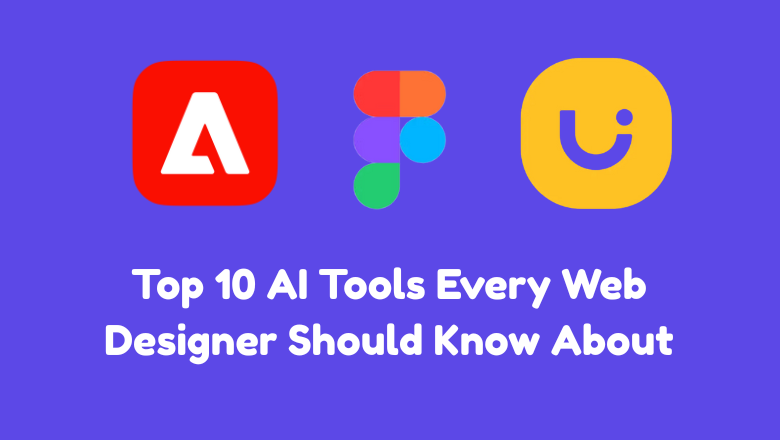
Staying ahead as a web designer today means being tech-savvy. Artificial intelligence is transforming the way websites are designed, built, and launched. Whether you’re working on user experiences (UX), generating images for a landing page, or prototyping an app, AI tools will save you time and spark new ideas.
The adoption of AI tools isn’t just for freelancers—many website design companies now integrate these platforms to meet client demands and deliver projects faster.
This post covers the top 10 AI-powered platforms that are raising the bar for UI/UX, prototyping, and even code generation. By the end, you’ll know exactly which tools to try and how they can improve your workflow.
2025 AI Adoption Snapshot
These numbers show why learning the right tools is no longer optional.
AI tools now help with:
With growing demand for faster, more intuitive websites and apps, designers who embrace these technologies stay competitive and creative.
Best for: UI design automation and real-time collaboration
Figma’s AI features like ‘Jambot’ and the ‘Designer’ tool recommend layouts, generate icons, and translate sketches into digital wireframes. The AI can turn a written prompt into a customizable pattern instantly.
How to use: Try Figma’s AI Assistant to generate icons, convert wireframes, layout suggestions, auto-translate sketches or automate repetitive tasks in your design files.
2025 update: New “Prototype Bot” now builds interactive flows from plain-text prompts.
Learn more: Figma AI documentation
Best for: Image, text, and color generation with creative control
Adobe Firefly lets you create custom assets, logos, and illustrations from written prompts, seamlessly integrating with Photoshop and Illustrator. Its Generative Fill is especially popular.
How to use: Open Firefly, enter your prompt (“futuristic landing page illustration”), and edit results with Photoshop’s native tools. Generate custom images, textures, and background elements.
2025 tip: Pair Firefly with Photoshop’s “Generative Fill” to swap hero images without masking.
Learn more: Adobe Firefly official site
Best for: AI-powered image and concept creation
Unlike most design platforms, Midjourney specializes in jaw-dropping image generation from text prompts via Discord. Designers use it for background art or quick concept visuals.
How to use: Type a prompt into Midjourney’s Discord bot (e.g., “modern SaaS dashboard, gradient background”), then refine the results.
2025 tip: Use the –style raw parameter for cleaner UI graphics.
Learn more: Midjourney Guide
Best for: Code-free, drag-and-drop site creation
Framer AI lets you create publish-ready websites in minutes. Just describe the site you want, and Framer drafts a full layout, copy, and art. Designers can tweak everything visually.
How to use: Start a project, describe your goal in plain language, and review auto-generated sections. Export or publish instantly.
2025 feature: Instant accessibility checks flag color-contrast issues.
More at: Framer AI
Best for: Prototyping from hand-drawn ideas
Uizard’s AI reads sketches or screenshots and turns them into interactive digital prototypes. The tool helps validate concepts fast, especially for non-coders or client presentations.
How to use: Upload a photo of a whiteboard sketch, see it become a clickable prototype, and customize UI components.
2025 tip: Export as HTML or React snippets for a faster hand-off.
Read their case studies: Uizard Success Stories
Best for: Fast, AI-powered graphics and layouts
Canva AI offers the “Magic Design” tool, background removal, and text-to-image generation. It enables designers and marketers to create eye-catching graphics with speed.
How to use: Use “Magic Design” with your brand assets for instantly themed layouts, or try “Magic Write” for AI-generated copy.
2025 feature: “Magic Media” adds short on-page videos from text descriptions.
Get started: Canva AI Features
Best for: AI-powered color palette generation
Khroma uses AI to learn your preferences and suggest fresh, unique color palettes tailored to your brand or style.
How to use: Train Khroma with your top color picks, then browse palette suggestions and copy HEX codes directly into your project.
2025 tip: Import brand guidelines and let Khroma propose accessible variants.
Try it here: Khroma
Best for: Creative assets and copy without leaving Figma
Magician is a Figma plugin that generates SVGs, text snippets, and even UI copy based on your design context.
How to use: Select an element in Figma, launch Magician, and use prompts like “Generate icon for shopping cart.”
2025 feature: Context-aware tone controls for marketing vs. SaaS dashboards.
Plugin listing: Magician in Figma
Best for: 3D, animated site design
Dora AI lets you create interactive 3D websites and prototypes without code. It’s perfect for portfolios or landing pages that need a visual boost.
How to use: Start with a template, then describe your concept—the tool adds 3D elements and animation automatically.
2025 tip: Export WebGL scenes directly to popular hosting platforms.
Official site: Dora AI
Best for: Convert Figma or XD files to clean React, Next.js, or plain HTML/CSS.
Locofy converts completed Figma or Adobe XD designs into React, HTML, and CSS components. Great for bridging the gap between design and development.
How to use: Import your UI file, select elements for conversion, and export ready-to-deploy code.
2025 update: Support for Tailwind utility classes and automated responsive breakpoints.
Explore Locofy: Locofy
Adopting the right AI tools can revolutionize the way you approach web design. Whether you focus on rapid prototyping, visual asset generation, or seamless design-to-code workflows, these platforms unlock new possibilities. Try out a few tools on your next project and see how they improve speed and creativity.