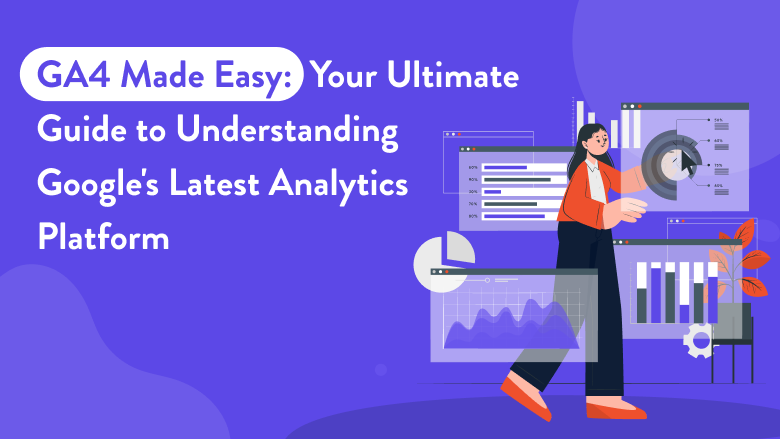
Analytics and tracking user behaviour are required for data-driven digital marketing decisions. Universal Analytics has long been the industry standard tool for analyzing website and app performance, providing valuable insight into engagement metrics, conversions, etc. The advent of Google Analytics 4 (GA4), however, has given marketers access to a platform that is even more advanced and comprehensive. This article highlights the key features and benefits of GA4 and how it differs from its predecessor, Universal Analytics. Additionally, you will learn how to set up GA4.
GA4 is Google Analytics’ next version, announced by Google for the first time in October 2020. Changes in consumer behaviour and online privacy policies are cited by Google as one of the primary reasons for this upgrade in their announcement. With GA4, you can use the service either with a website or with an app, unlike Universal Analytics.
It focuses on delivering more data throughout the user’s journey. In other words, once a consumer has been acquired, additional information about the user journey is available, with predictive metrics such as their level of engagement, conversion event monetization, and data retention amount. The privacy-centric design assures a higher ROI from multiple data streams, particularly for long-term marketing strategies.
In terms of analytics, GA4 is the most recent version of Google’s immensely popular platform. The raw data, storage and processing method is entirely different from previous versions of Analytics, giving us all entirely novel ways to measure and analyze user behaviour and traffic usage for the foreseeable future.
Now we will delve into the distinctions between GA4 and Universal Analytics in detail.
App Monitoring
GA4 offers the ability to monitor website and app data within the same property. Since a mobile app and a website now share a common data structure, it will be considerably simpler to merge the data from both of these types of applications.
Event Tracking
Multiple hit categories, including transactions, page views, and social interactions, were used to record interactions in UA. In contrast, in GA4, every interaction is recorded as an event. GA4 uses event parameters, which are extra details regarding the action (or event), a user performed.
Session Count
GA4 and UA session counts are calculated in different ways. It is as follows:
User time zones: Based on the Google Analytics website time zone, UA starts a new session at midnight. GA4 doesn’t restart a new session at midnight.
Session timeouts: Session timeouts in UA are a minimum of 1 minute and a maximum of 4 hours, whereas in GA4 it is 5 minutes and 7 hours 55 minutes.
Engaged sessions: UA doesn’t detect user activities like scrolling, but GA4 does. GA4 allows engaged sessions without pageviews but UA starts sessions with pageviews.
Hit timing: Pageviews, transactions, events, and other user interactions are hit. Late hits are processed within 4 hours of the day in UA and 72 hours in GA4.
UTM Parameters: UA restarts the session count when users see fresh campaign parameters, whereas GA4 does not. UTM parameters track which internal links get the most clicks. If so, site visitors who click UTM-tagged internal links start a fresh session in UA but not GA4.
Bounce rate and engagement rate
Bounce-related metrics are among the most glaring omissions from GA4. Specifically, bounce rate refers to the percentage of single-page sessions that didn’t interact with the content. It is replaced with the engagement rate in GA4. Engagement rate refers to the proportion of sessions on a website or app that are engaging. The GA4 system considers a session engaged when it lasts at least 10 seconds, has one or more conversions, or has two or more screen views.
Businesses need robust tools to understand and optimize their online presence. GA4 is an advanced analytics platform that offers a range of benefits to help businesses gain valuable insights into their customers and make data-driven decisions.
Let’s explore five key benefits that make GA4 an indispensable tool for modern businesses.
Businesses may use GA4 to measure user interactions on a variety of platforms, including online and offline channels as well as mobile and web apps. Businesses can identify trends, optimize marketing campaigns, and provide a seamless user experience by tracking the cross-platform user journey.
The platform’s AI-driven features, such as automated insights and predictive analytics, enable businesses to uncover hidden patterns in data and make accurate predictions about user behaviour. The result is better marketing strategies, more personalized customer experiences, and higher conversion rates for businesses.
The platform focuses on measuring the engagement and lifetime value of individual users, providing businesses with a deeper understanding of their customer base. By analyzing metrics such as user engagement, retention, and monetization, businesses can tailor their marketing efforts to drive long-term customer loyalty and revenue growth.
The issue of privacy is increasingly becoming a significant concern for both enterprises and individuals. GA4 addresses these concerns by offering enhanced privacy controls and businesses can implement features like user consent modes and data deletion controls, ensuring compliance while maintaining user properties and the ability to gain valuable insights from their analytics data.
With GA4, businesses can track and measure specific user interactions more easily than ever before. Business organizations can now collect detailed information about user behaviour, such as clicks, video views, and downloads, with the enhanced event tracking capability.
Establishing a Google Analytics account is required if you do not already have one. However, each time you create a new account, Google Analytics 4 is created automatically as a new property. The instructions provided will help you create a new Google Analytics account and GA4 property.
Navigate to the following URL after signing into your Google account
https://analytics.google.com/analytics/.
Select “Start Measuring” from the menu.
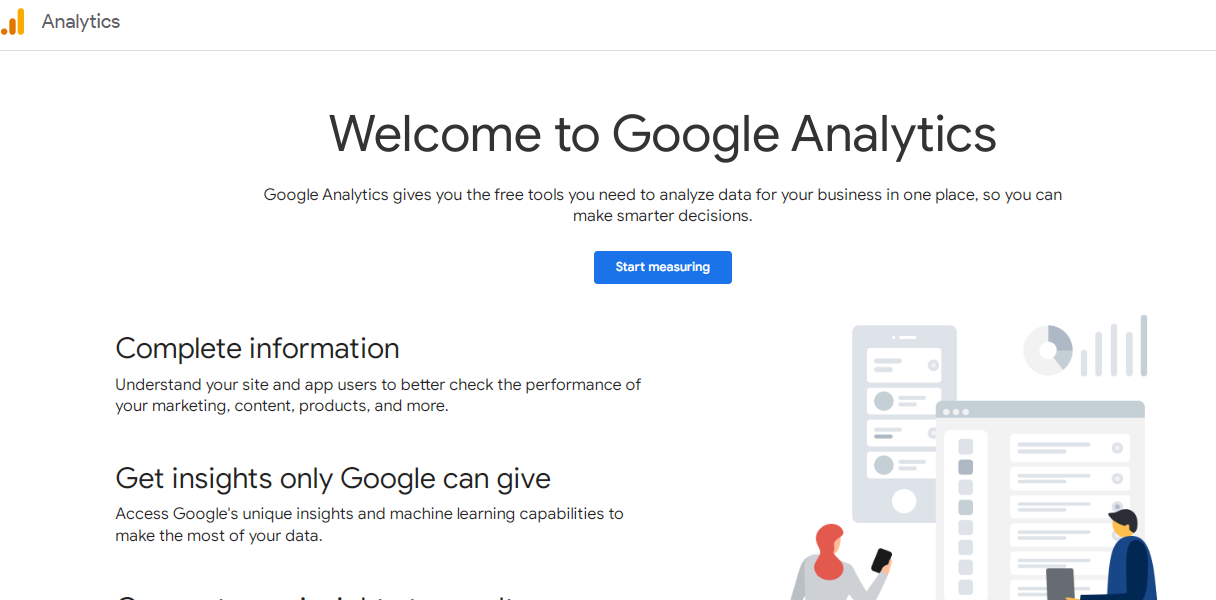
As indicated, provide the account’s name (typically the company’s name).
Once the company name has been entered, click “Next“.
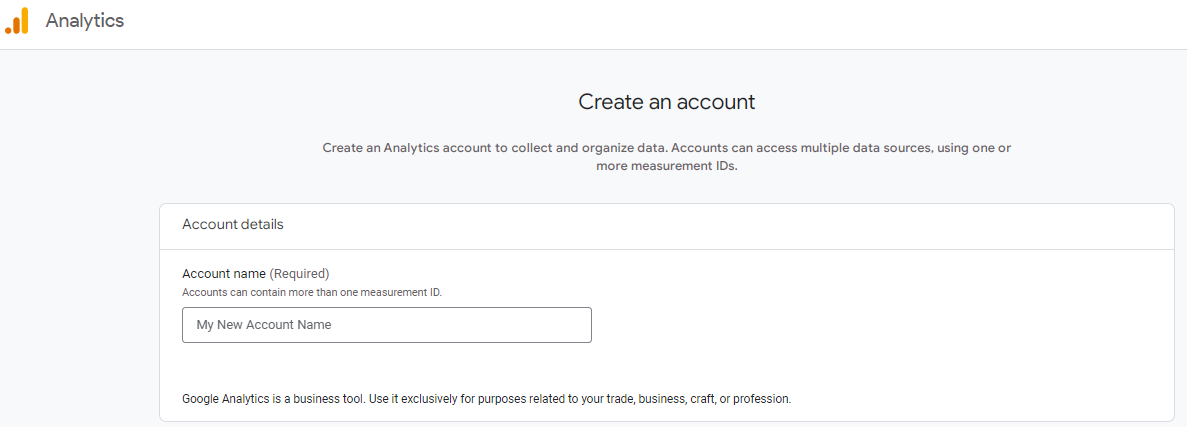
In this step, enter the “Property Name” and confirm the “Reporting Time Zone” and “Currency“.
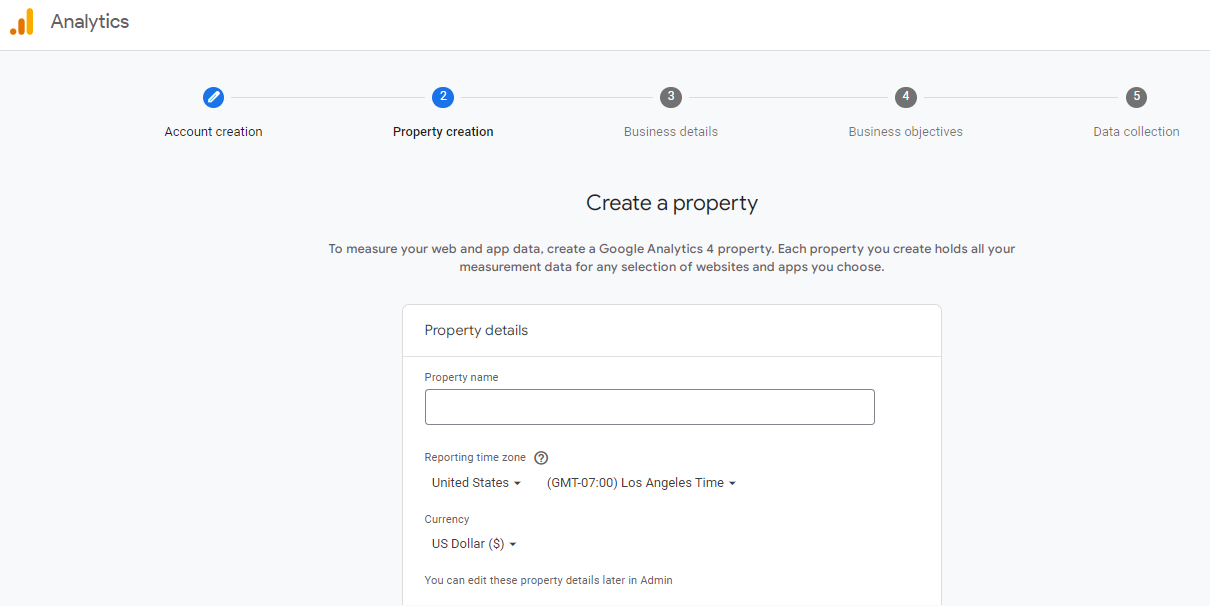
Enter the website URL and choose whether to create a GA4 and Universal Analytics Property or just the Universal Analytics Property. Also, enables enhanced measurement for GA4 property.
After selecting the appropriate option, click “Next”
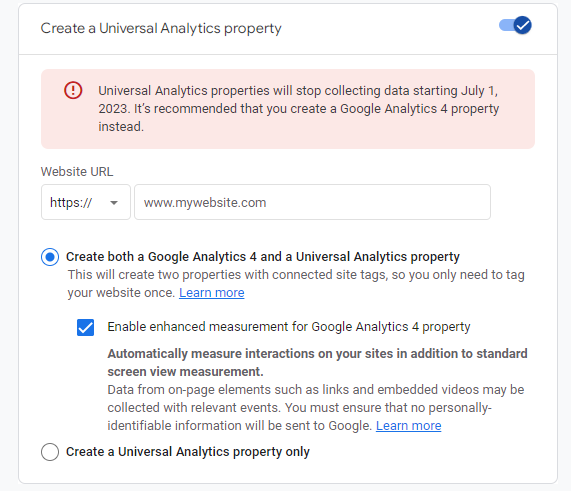
Provide “Describe Your Business” information by selecting the relevant options, such as Industry Category, Business size, and How you intend to use the Google Analytics data along with your business.
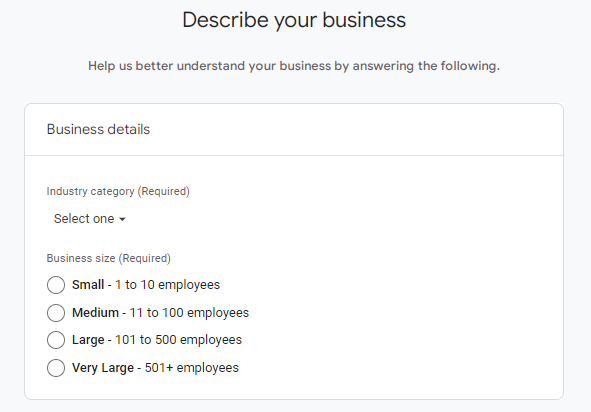
After selecting all applicable options, click “Create” to create GA4 and Universal Analytics Property under a new Google Analytics account.
Check the appropriate sections to accept the Data Processing Terms mandated by the GDPR and the Measurement Controller–Controller Data Protection Terms.
Click “I Accept” now.
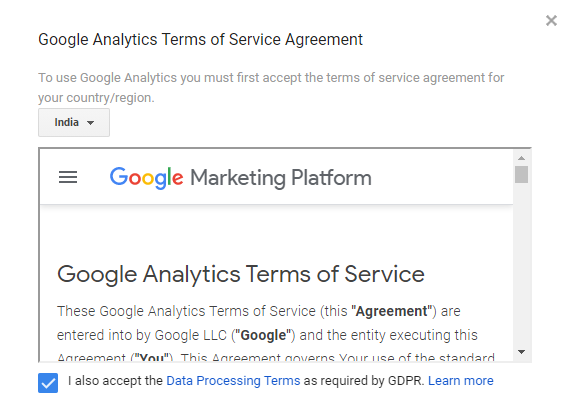
Step 9
Accepting the terms will bring you to the “Web Stream Details” user interface, where the Measurement ID can be found in the upper right corner.
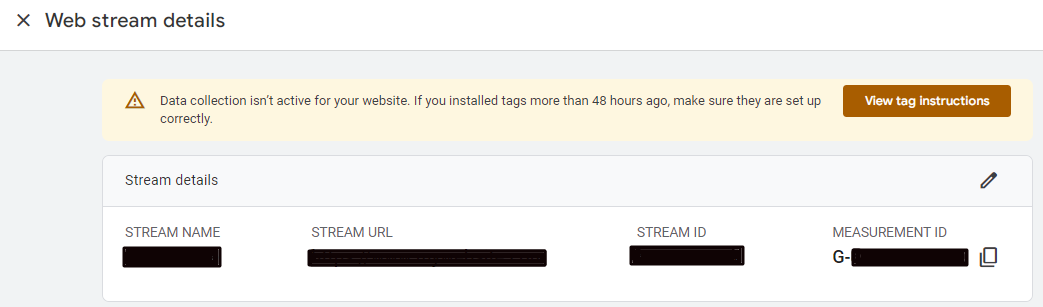
You have successfully set up GA4 properties now!
Step 10
Now a Google tag will be generated and you need to implement this in all the pages of your website so that you will be able to get the necessary information regarding the activities on the website. There are two different methods through which this can be performed.
There are different methods for it and a popular method is by copying and pasting the Google tag on every page of your website, immediately after the <head> tag.
Step 1: Click the “Admin” option in the bottom left corner.
Step 2: Click “Data Streams”. Click the arrow (>) next to “Data Stream” to navigate to the “Web Stream Details” page.
Step 3: On the “Web Stream Details” interface, locate the “View Tag Instructions” and you will be directed to another section where you will find the option ” Install Manually”. Once you click on it, you will get the code.
Step 4: Copy and paste the tracking code given in the <head> section of each web page you wish to trace.
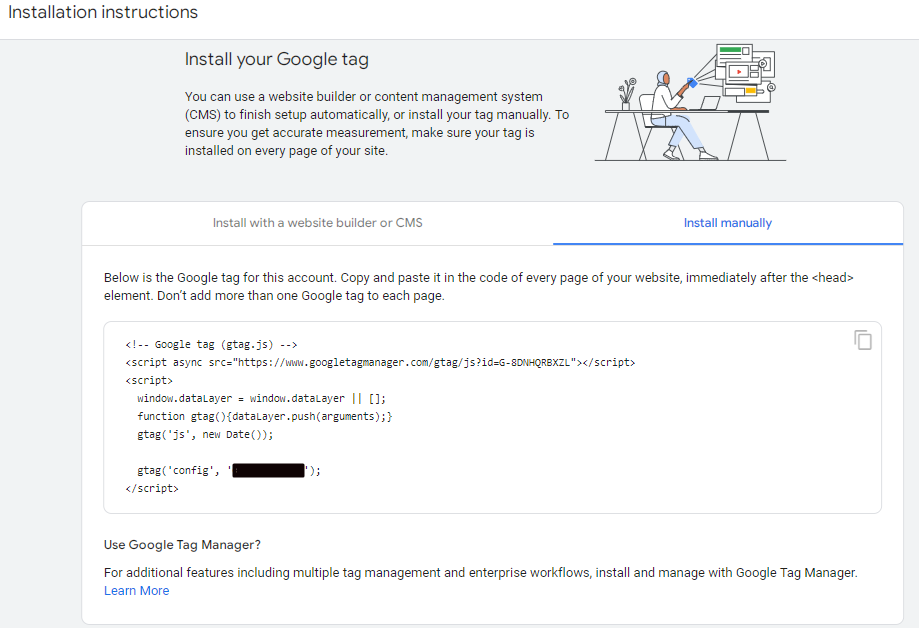
Implement Google Analytics 4 using Google Tag Manager by following these steps.
Visit https://tagmanager.google.com/ while logged into your Google account.
Select the “Add a new tag” option located beneath the “New Tag” section.
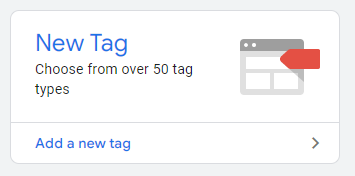
Click “Tag Configuration”
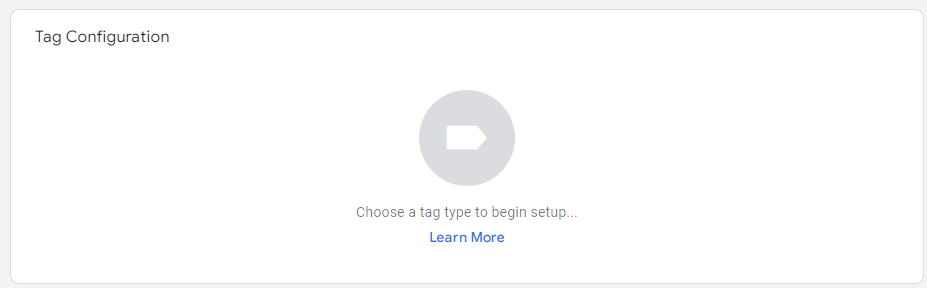
Choose “Google Analytics: GA4 Configuration” within the “Choose Tag Type” window.
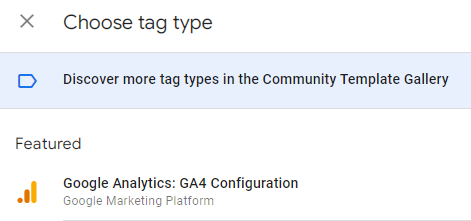
Enter the GA4 “Measurement ID” as depicted in the image.
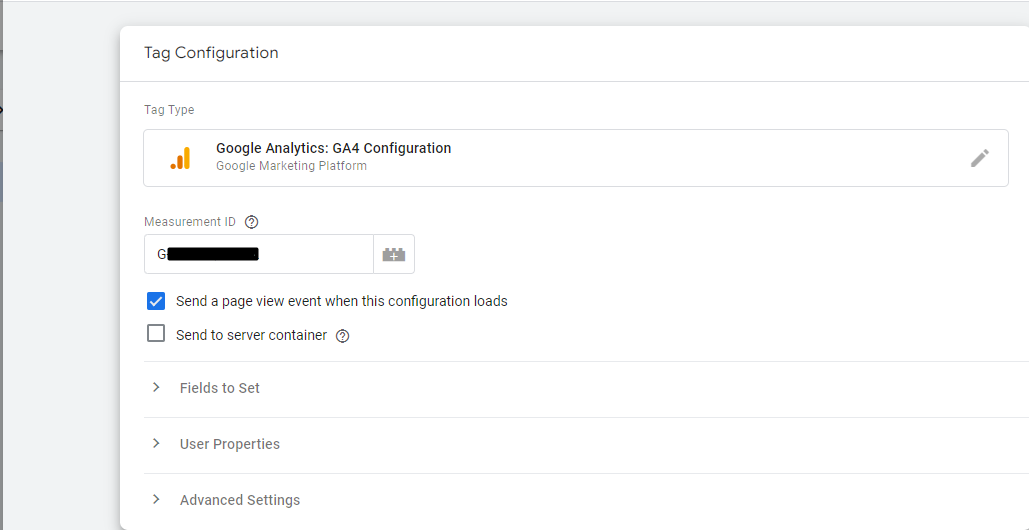
Click the “Triggering” option.
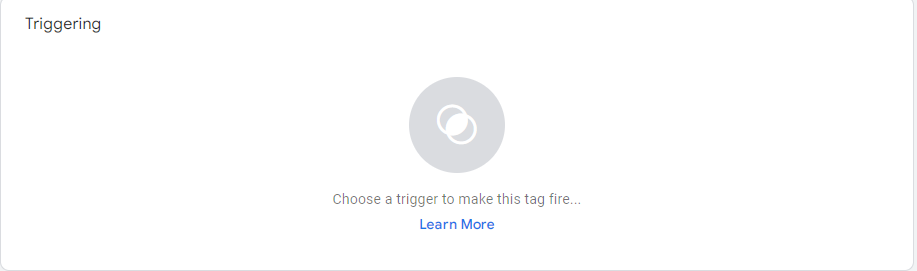
Click “Choose a Trigger” and then choose the “All Pages” option.

Change this tag’s identity from “Untitled Tag” to “GA4 Configuration Tag” or another name of your choosing.
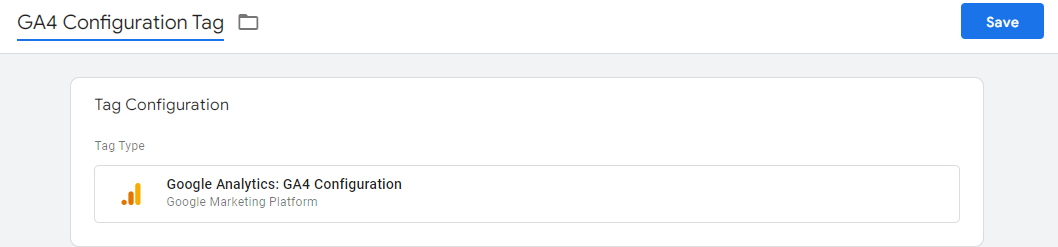
To save the tag, click the “SAVE” icon.
You can preview the modifications by selecting the “Preview” button.
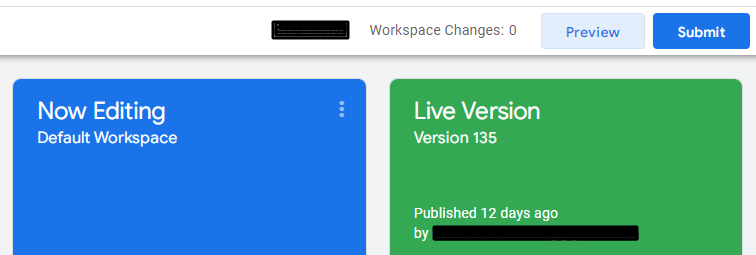
Enter the website’s URL and then select the “Connect” button.
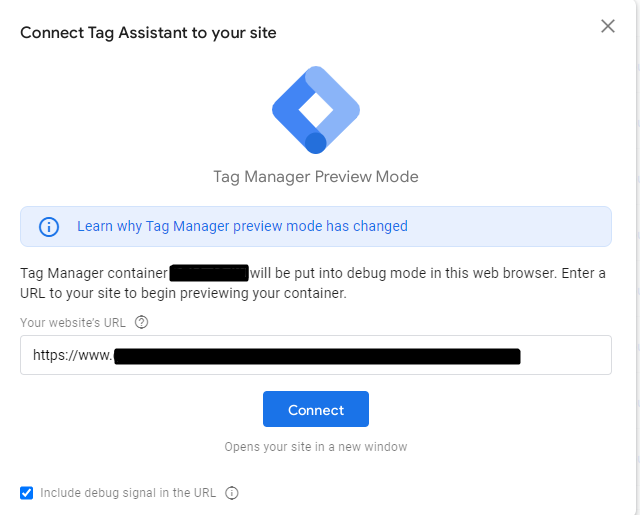
In the “Tags Fired” section see if the “GA4 Configuration Tag” is there.

Return to the Google Tag Manager tab and select “Submit”

Click “Publish.
In GA4, events and conversions play a crucial role in tracking user interactions and measuring the success of your website or app. Now let’s explore what events and conversions are, their significance, and how to create them in GA4.
Events in GA4
Events are user actions on your app or website that you wish to monitor. They can include actions such as button clicks, form submissions, video plays, or any other user engagement. Events provide valuable data on how users interact with your digital properties, helping you understand user behaviour and optimize your website or app accordingly.
There are mainly two types of events. Recommended events are those that you implement but have predetermined names and parameters. These occurrences enable current and future reporting possibilities. Custom events are those that you create. Custom events are not included in most standard reports, hence you must create custom reports to conduct meaningful analysis.
Conversions in GA4
Conversions are specific actions or goals that you want users to complete on your website or app. These actions could be signing up for a newsletter, making a purchase, or submitting a contact form. Conversions help you measure the success of your business objectives and track the effectiveness of your marketing campaigns.
Creating Events and Conversions in GA4
To create events and conversions in GA4, follow these simple steps:
Before you can create events and conversions, you need to set up a GA4 property in your Google Analytics account. Navigate to the Admin section, click on “Create Property,” and follow the instructions to complete the setup.
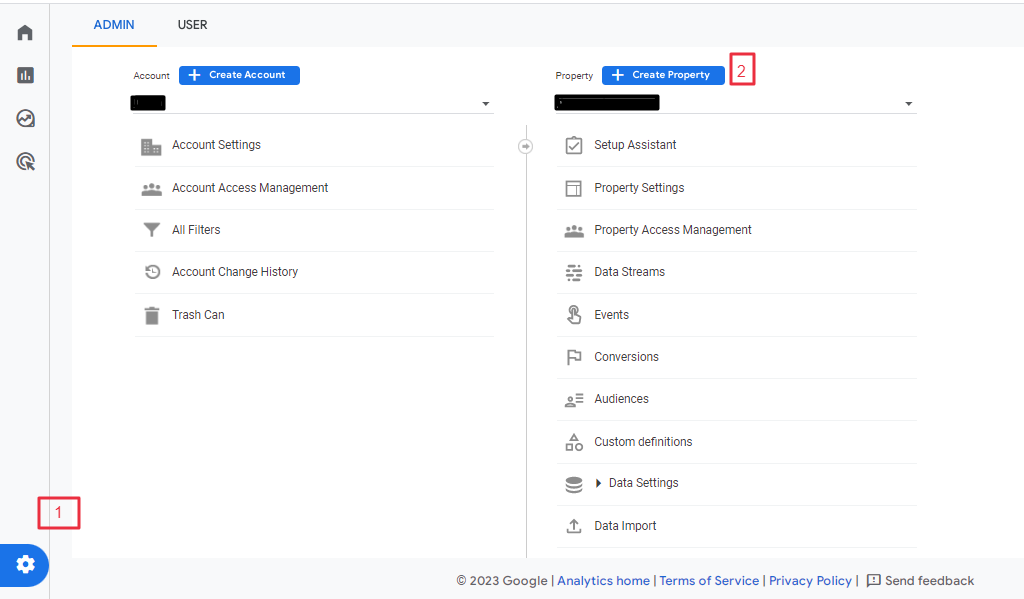
To create an event, go to the “Events” section under the “Property” section in GA4. Click on “Create Event” and provide the event name and relevant details. You can also define event parameters such as category, action, and label to provide more context to the event.

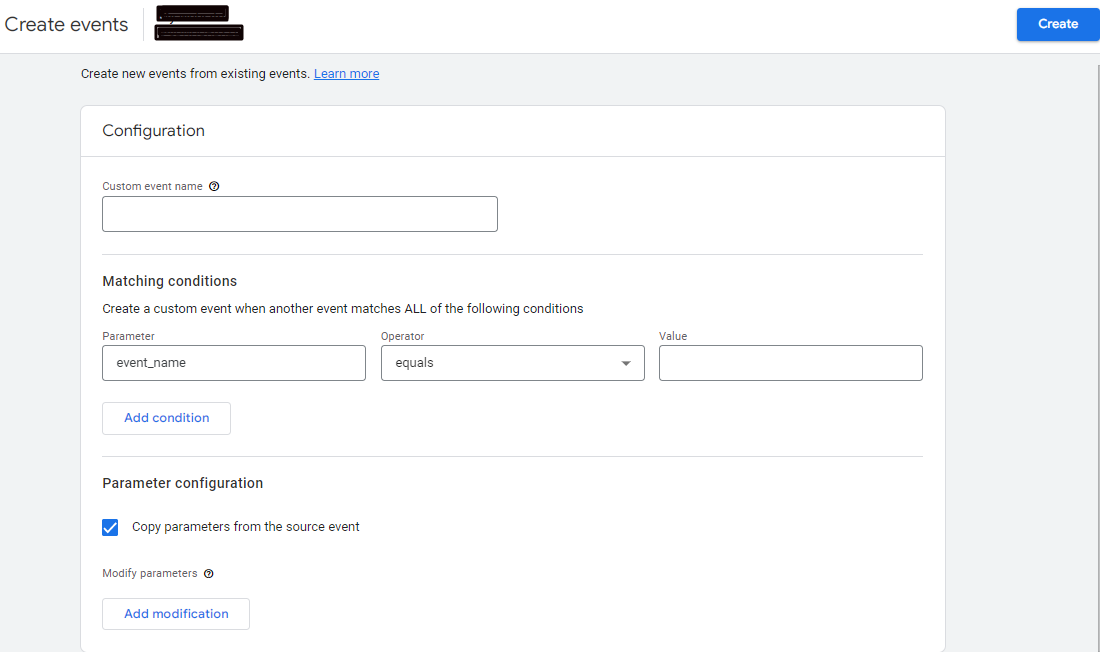
In GA4, interactions between users are measured using events. When you wish to track conversion, you label an event that records the user activity as a conversion. Each time a user initiates the event, Analytics records and displays a conversion in your reports.
There are two ways to do it:

Enabling conversion option in specific events: Go to “Events” and enable the toggle “Mark as Conversion” and you will be able to record the existing events as conversions.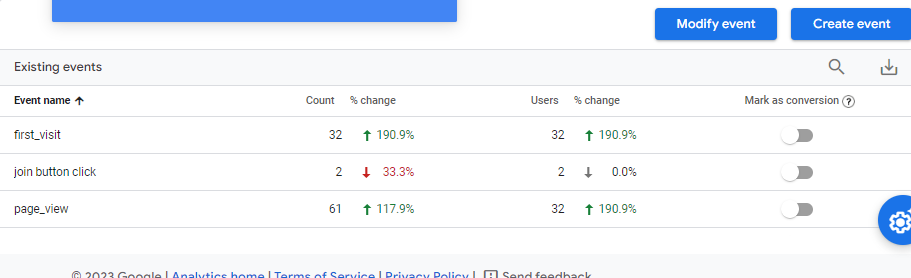
The reporting capabilities offer a comprehensive understanding of web data stream user behaviour, acquisition channels, and engagement metrics. The key aspects of GA4 reporting, include real-time data, user acquisition, traffic acquisition, events, and conversions. Let’s look into the details of each of these features and how to access their reports.
First, select your GA4 property and click Reports. Then you will be taken to the reporting dashboard, where you can see all the relevant reports.

Real-time reporting in GA4 enables users to track live user activity on their websites or apps. It provides immediate access to data on active users, pageviews, events, and conversions, allowing businesses to make timely decisions. Real-time reporting helps monitor the impact of marketing campaigns, evaluate user behaviour during specific events, and assess the success of website updates.
To access real-time reports, click on “Real-time” in the left-hand sidebar. Here, you will see real-time data on active users, pageviews, events, and conversions happening on your website or app at that moment.
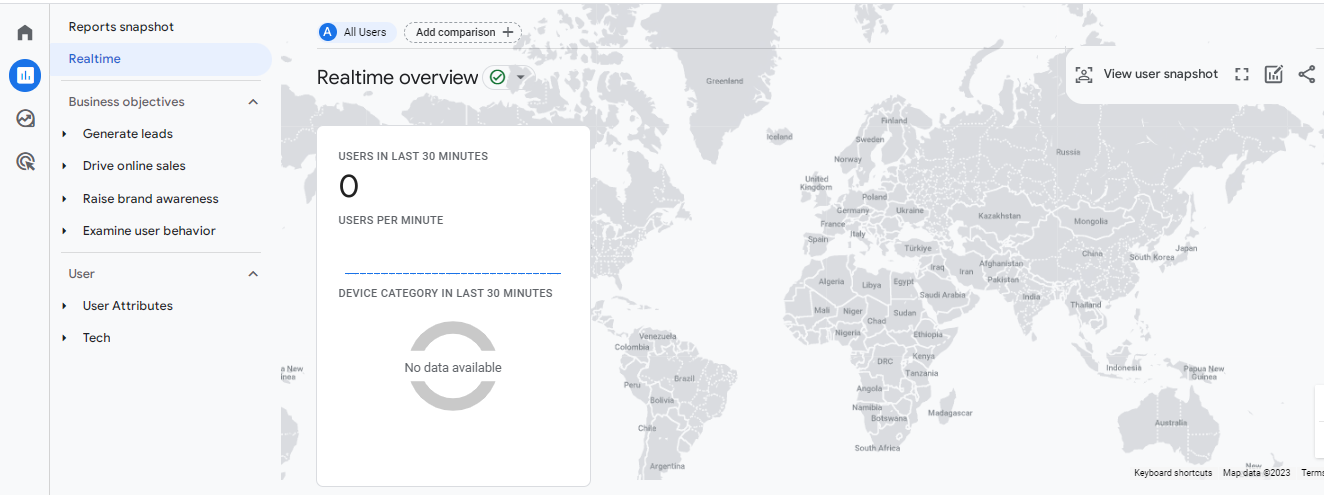
The acquisition reports in GA4 offer valuable insights into user acquisition channels, helping businesses understand how users find their websites or apps. To access acquisition reports, click on “Acquisition” in the left-hand sidebar. This section provides insights into user acquisition channels and traffic sources that lead users to your website or app.
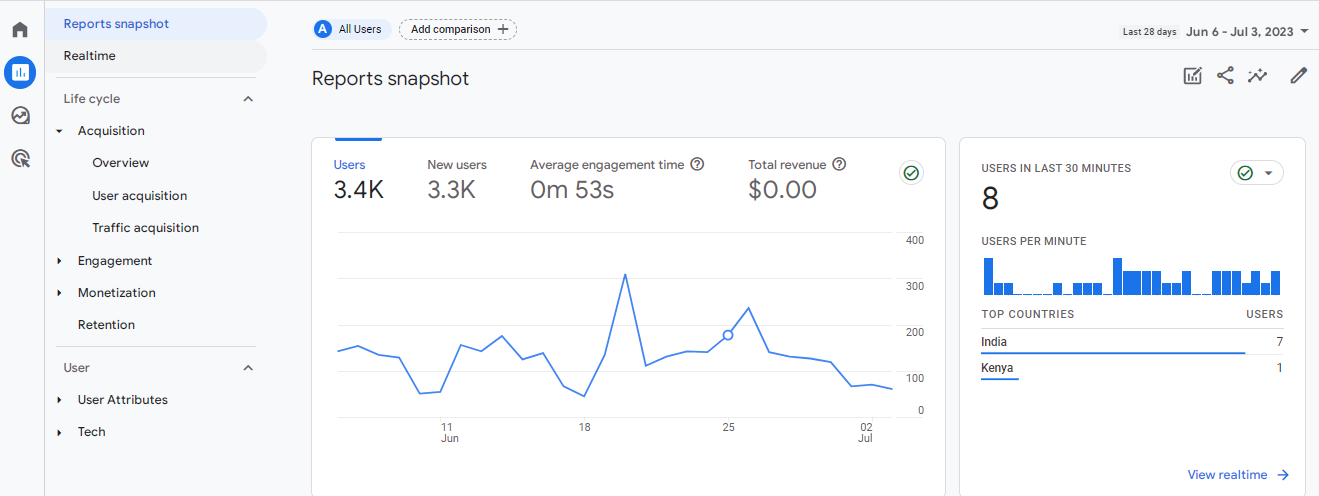
The key subcategories within acquisition reporting include:
To access this report, under the “Acquisition” section, click on “User Acquisition” to view the data on various user acquisition channels, such as direct traffic, organic search, social media referrals google ads, and more.
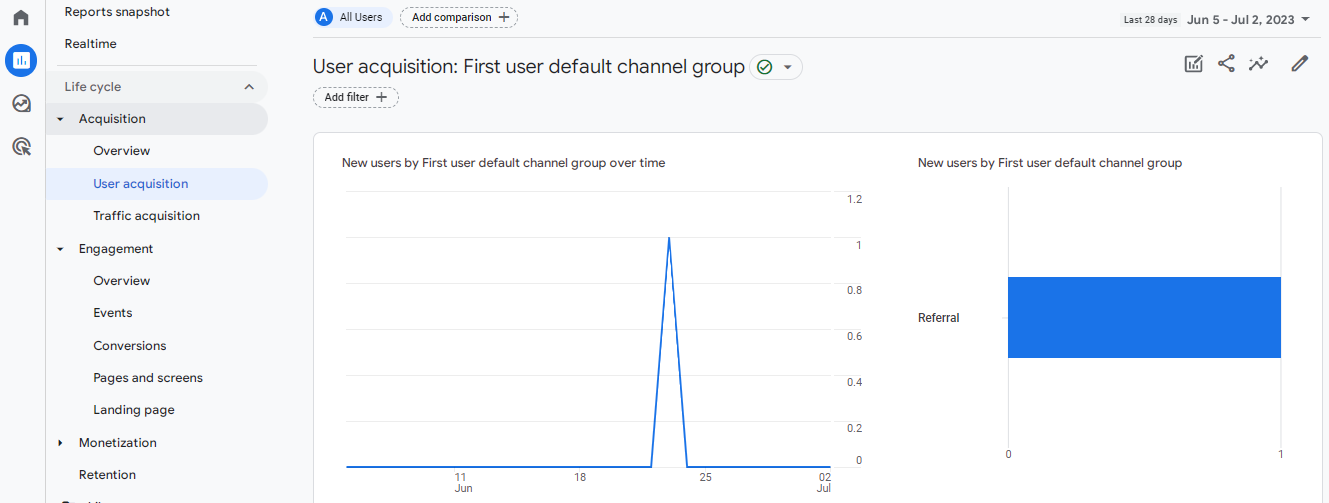
Within the “Acquisition” section, click on “Traffic Acquisition” to access detailed information about the sources and mediums through which users arrive on your website or app.
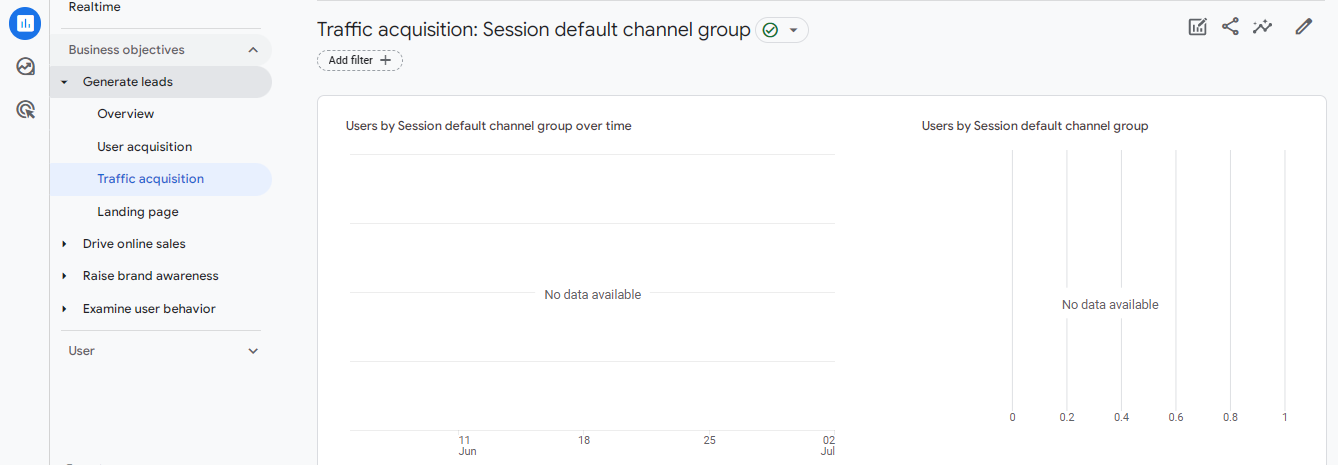
Engagement reporting in GA4 allows businesses to assess how users interact with their websites or apps. It offers insights into user behaviour, content consumption, and conversion-related activities.
To access engagement reports, click on “Engagement” in the left-hand sidebar. This section allows you to analyze user interactions and behaviour on your website or app.
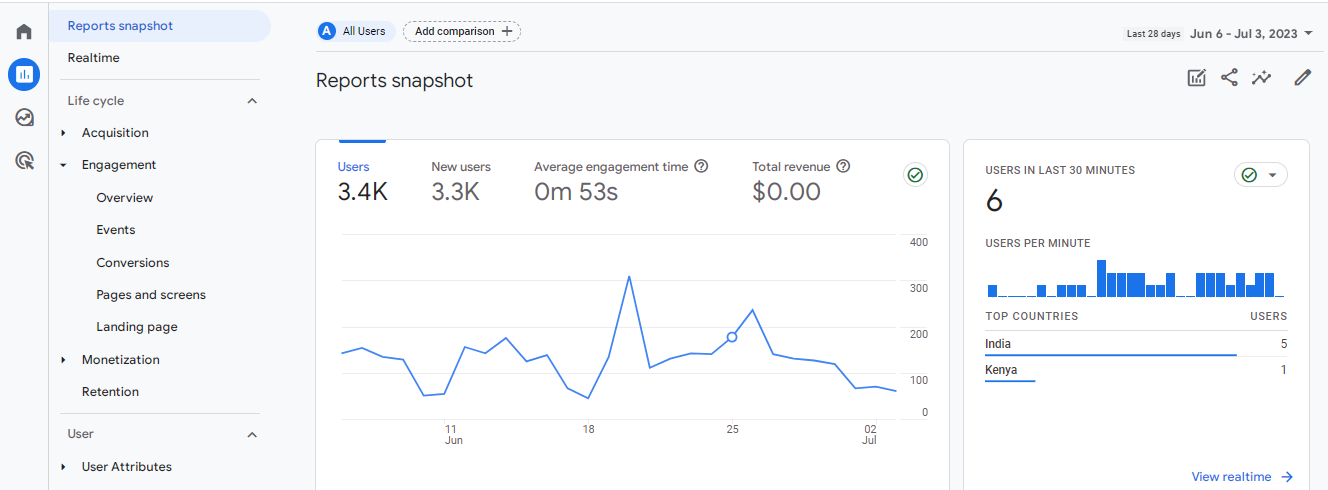
The key subcategories within engagement reporting include:
Under the “Engagement” section, click on “Events” to view the data collected on specific actions users take within your website or app, such as button clicks, video views, form submissions, or any custom-defined events.
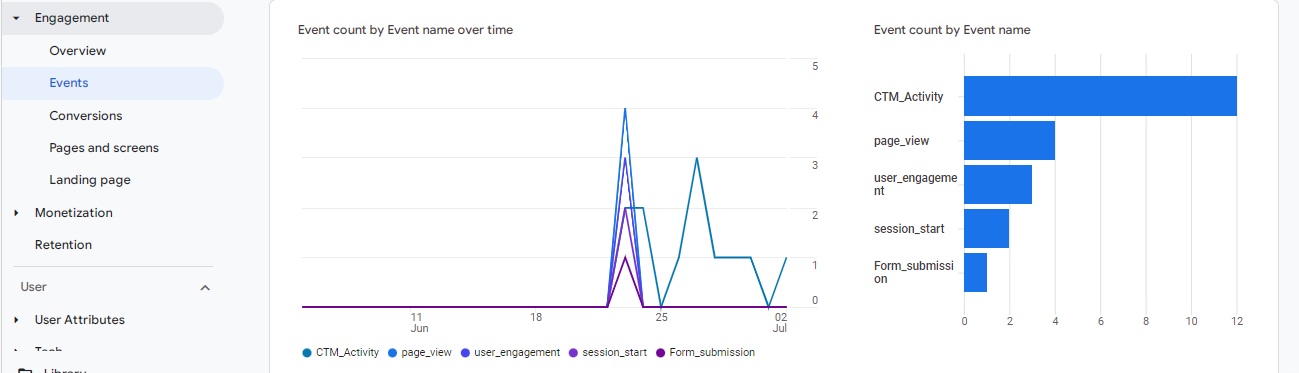
Within the “Engagement” section, click on “Conversions” to access data on important user actions that align with your business goals, such as completed purchases, form submissions, or newsletter sign-ups.
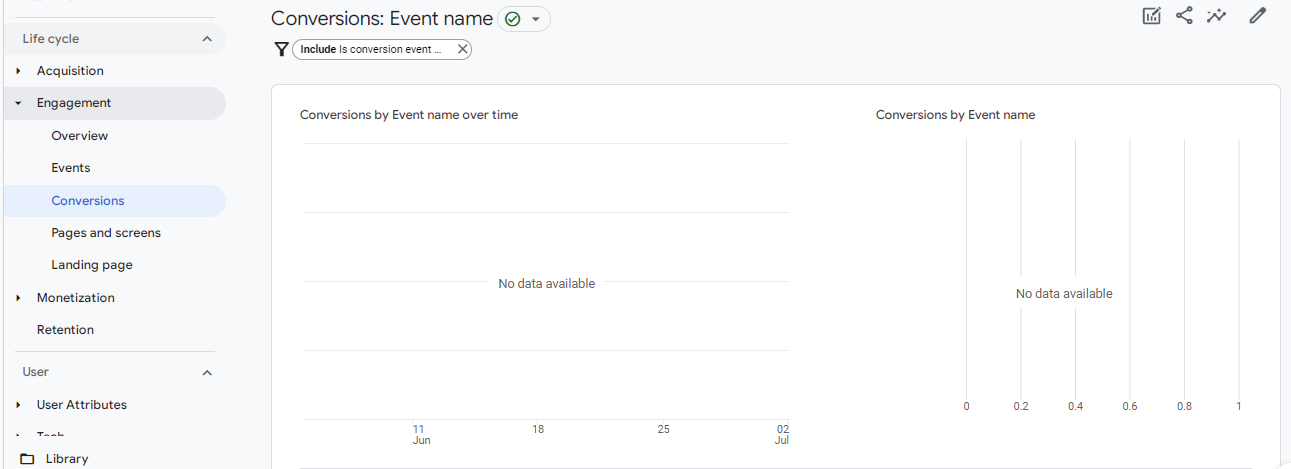
Traditionally, monetization was restricted to some form of e-commerce. Today, however, monetization may include advertising revenue, in-app purchases, and e-commerce. In GA4, monetization reports consider all sources of revenue. The monetization report shows your e-commerce, advertising and subscription revenue all at once. To spot user trends and monitor the effectiveness of your advertising, you can monitor income over time presented here.
You can access your monetization report via the menu on the left. Simply select “Monetization,” and a menu of four options will appear.
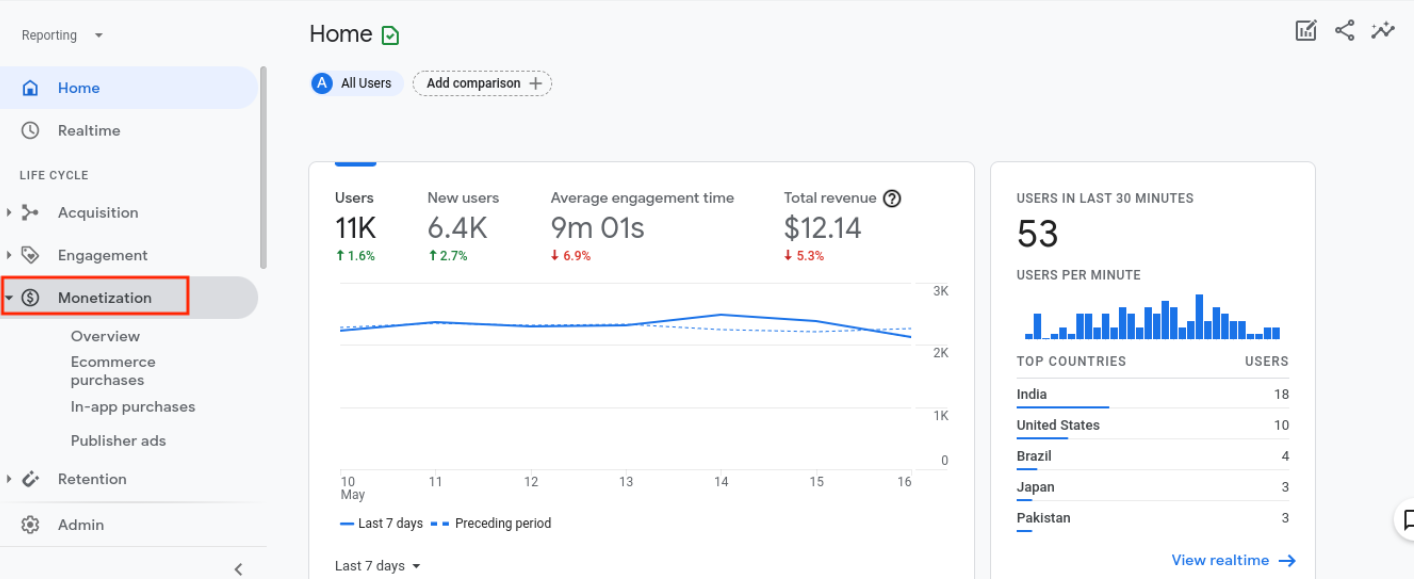
By exploring these reports regularly, you can gain valuable insights into your website or app’s performance and make data-driven decisions to optimize your digital strategies.
GA4 (Google Analytics 4) introduces a range of key features and benefits that empower businesses to gain deeper insights into user behaviour and enhance their digital strategies. The expanded reporting capabilities and customizable dashboards enable businesses to tailor their analytics to their specific needs, ensuring they have access to the metrics that matter most.
Additionally, the integration of GA4 with Google Ads allows for more accurate attribution and optimization of advertising campaigns. By embracing GA4 and its comprehensive set of features, businesses can gain valuable insights, make data-driven decisions, and ultimately enhance their digital marketing strategies to better engage with their customers in this rapidly evolving digital landscape.